How often do you find yourself exporting data to Excel, creating PivotTables, and spending hours building ad-hoc reports for a quick insight? For most business users, this is a daily ritual. But it's an outdated, inefficient process that disconnects you from real-time data and slows down decision-making.
Microsoft Dynamics 365 Business Centralchanges the game with Analysis Mode — a built-in feature that empowers you to pivot, filter, group, and analyze data directly within the system, no Excel export required. It’s like having a live PivotTable, embedded where you work, connected to the latest data.
With Analysis Mode in Business Central, business users can perform instant, code-free data exploration without waiting for IT or switching between tools.
What is Analysis Mode in Business Central?
Analysis Mode is Business Central’s native data exploration workspace designed for business users who need quick, actionable insights. It transforms any list page—whether it's item ledger entries, sales invoices, or customer lists—into a dynamic analysis canvas.
You can group data by dimensions like Item Category or Customer Group, apply filters in real-time, and create pivot-like views with just a few clicks. Think of it as Excel’s PivotTable, but smarter and fully integrated into your ERP.
No data export. No external reports. Just live data, analyzed where it belongs.
From analysis mode to others, discover all the functionalities of Business Central.
Contact us for a free consultation about our ERP solutions and implementation services.
 Free discovery call
Free discovery call
Why Analysis Mode in Business Central is your productivity secret weapon?
The traditional approach of exporting lists, building manual reports, or depending on IT for simple data queries is broken. Business agility demands tools that let users explore data instantly.
Here's why Analysis Mode in Business Central is a must-use feature:
- You work on live data, always: Every pivot, filter, or summary is done on real-time data from Business Central. No lag, no manual refreshes.
- Zero learning curve: If you can use Excel, you can use Analysis Mode. It’s drag-and-drop, intuitive, and requires no coding or report-writing skills.
- Saves time (and IT resources): Business users can build their own ad-hoc summaries without relying on IT teams. This accelerates decision-making and frees up technical resources.
- It’s built for collaboration: You can save custom analysis views, share them with your team, and ensure everyone’s working from the same data lens.
- It’s faster than reports and dashboards: For quick, operational questions—like “What are our top-selling items this week?”—Analysis Mode delivers faster than formal reports or BI dashboards.
Here’s how to use Analysis Mode in Business Central
Getting started with Analysis Mode is refreshingly simple. Here are the steps to follow:
- Go to any list page in Business Central where you want to explore data. For example: Item Ledger Entries.

- If needed, apply basic filters to narrow down your data (Posting Date, Item Number, Location, etc.).

- Click “Enter Analysis Mode” — the interface adjusts to a flexible, interactive workspace.

- Drag fields into Row Groups to dynamically categorize your data.
- Add or hide columns to clean up the view and focus on relevant metrics.

- Need a pivot-style summary? Enable Pivot Mode for multi-dimensional grouping.

- Once done, save your analysis view or export it to Excel for offline sharing.
- Exit Analysis Mode anytime, and you’re back to your default Business Central list.
No report requests. No coding. Instant insights, right where you are.
Real-life scenarios where Analysis Mode shines
Let’s make it tangible. Here’s how different teams benefit from Analysis Mode in their day-to-day tasks:
Sales Managers
Analyze top-selling items by product category and sales period without waiting for BI dashboards. Quickly filter by region, customer group, or sales rep to spot trends and opportunities.
Inventory Managers
Monitor stock movements by location and detect slow-moving items instantly. Group items by warehouse and spot discrepancies in real-time.
Finance Teams
Summarize transactions by account categories, track overdue payments, and reconcile ledger entries—no need for complex reporting queries.
Operations Teams
Identify anomalies in transactional data, like unusual return rates or shipping delays, through dynamic grouping and on-the-fly filters.
Want to know how much you can save with Business Central?
Download our free Excel calculator and discover the ROI you can make by implementing Business Central in your company.
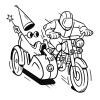
Copilot AI: making Analysis Mode in Business Central even smarter
Microsoft’s integration of Copilot AI with Business Central elevates data analysis to a conversational experience. With Copilot, you can analyze lists using simple, natural language commands.
You could literally ask Copilot:
- “Show me the top 10 items by sales for this quarter.”
- “Summarize inventory movements by warehouse location.”
- “Highlight overdue invoices grouped by customer.”
Copilot interprets your prompt, executes the data analysis, and presents the results within Business Central—no need to drag, drop, or even think about filters.
The combination of Analysis Mode in Business Central and Copilot AI transforms how business users interact with data, reducing analysis cycles from minutes to seconds.

Do you still need Reports and Power BI?
Absolutely—but for different use cases.
- Use Analysis Mode in Business Central for quick, ad-hoc summaries when you’re working on list pages and need fast operational insights.
- Use Reports or Power BI when you require complex dashboards, visual KPIs, cross-database reporting, or advanced analytics models.
Think of Analysis Mode as your everyday tactical tool, while Reports and Power BI serve strategic, visual reporting needs.
Pro tips to maximize Analysis Mode in Business Central
Here are some best practices to get the most out of Analysis Mode:
- Create reusable views: Save common analysis setups (like Sales by Region) to avoid rebuilding them every time.
- Encourage non-technical teams to use Analysis Mode instead of defaulting to Excel exports.
- Leverage bookmarks to access frequently-used analysis views in seconds.
- Combine filters and groups creatively to surface insights hidden in large datasets.
- Pair Copilot with Analysis Mode for natural language-driven data exploration—perfect for leadership reviews or impromptu meetings.
Book your free consultation with our experts today
Contact us to learn more about Analysis mode in Business Central and to see more of what it can do.
 Free discovery call
Free discovery call
Conclusion: Analysis Mode in Business Central is the new standard for data-driven teams
If you’re still exporting lists to Excel to answer basic business questions, you’re wasting valuable time. Analysis Mode in Business Central empowers every business user to explore live data, build summaries, and pivot insights—all without leaving their workflow.
Combined with Copilot AI, it delivers an intuitive, conversational data analysis experience that accelerates decision-making, enhances collaboration, and eliminates data silos.
For day-to-day operational analysis, Analysis Mode is your secret productivity weapon. Contact Gestisoft today to discover how we can help you maximize Business Central’s Analysis Mode for your business success.
Liked what you just read? Sharing is caring.

August 06, 2025 by Kooldeep Sahye by Kooldeep Sahye Marketing Specialist
Fuelled by a passion for everything that has to do with search engine optimization, keywords and optimization of content. And an avid copywriter who thrives on storytelling and impactful content.
