A sales order in Business Central is more than just a document — it is the foundation of efficient sales processing, customer management, and revenue tracking. Whether you are shipping partial orders, managing drop shipments, or handling recurring customer requests, sales orders ensure accuracy and streamline operations.
In this article, we will explore what a sales order in Business Central is, how to create one step by step, how to leverage Copilot for automation, and which best practices can help your business get the most out of this powerful ERP feature. You will also find a video tutorial showing you exactly how to create a sales order using Copilot.
What is a sales order in Business Central?
A sales order in Business Central is a formal document that confirms a customer’s purchase request. Unlike a simple sales invoice, a sales order can handle more complex business scenarios, such as:
- Partial shipments: When inventory isn’t fully available, you can ship and invoice part of an order.
- Drop shipments: Direct delivery from your vendor to your customer without passing through your warehouse.
- Recurring processes: Regular replenishment or ongoing service contracts.
By using sales orders instead of invoices, you gain better control of your order-to-cash process. Business Central allows you to post shipments, track payments, and even generate linked financial entries directly from the order.
From a customer experience perspective, a sales order improves transparency and ensures commitments are clear. Internally, it helps your business align logistics, finance, and customer service in one unified workflow.
Learn more about sales orders in Business Central with our experts
Contact us to book a free consultation and demo. Our team will be happy to help you understand more in details how Business Central and Copilot can help simplify your business processes.
 Free discovery call
Free discovery call
Step-by-step: how to create a sales order in Business Central
Creating a sales order in Business Central follows a clear process. Here’s how to do it:
- Navigate to Sales Orders
- Open the Business Central dashboard.
- Go to Sales → Sales Orders.

- Create a new sales order
- Select New.
- Enter the customer’s name. Business Central will automatically fill in related fields such as payment terms, shipping address, and default discount conditions.

- Add items or services
- On the order lines, choose the type of product or service.
- Input the item number, quantity, and unit of measure.
- The system automatically calculates pricing and line amounts, including discounts if applicable.

- Set payment details
- Choose the Payment Method Code (credit card, PayPal, cash, etc.).
- For electronic payments, fill in the Payment Service field.
- Post and send the order
- Once validated, select Post and Send.
- Business Central generates the shipment and invoice, creates ledger entries, and can email a PDF copy directly to the customer.
This standard process provides the flexibility to ship and invoice at the same time or separately. It is also possible to create partial shipments and partial invoices, depending on your logistics needs.
See how much ROI you can get with Business Central
Download your free ROI Excel calculator to see how much savings you can make by implementing Business Central today.
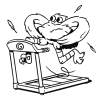
Using Copilot to automate sales orders in Business Central
Manual entry is often time-consuming. This is where Copilot in Business Central comes into play. Copilot enhances productivity by reducing repetitive work and automating data input. For sales orders in Business Central, Copilot offers two powerful options:
- Generate sales lines from an email
- Open an existing sales order.
- Click the Copilot icon and choose Suggest Sales Lines.
- Paste the customer’s email with their order request.
- Copilot parses the text and automatically fills in quantities, descriptions, and unit measures.
- Generate sales lines from a file
- Click the Copilot icon again and select Suggest Sales Lines from a File.
- Upload a CSV or Excel file containing the order details.
- Copilot processes the data and generates a structured sales order with correct pricing and totals.
Both options help eliminate errors, save time, and create a smoother workflow for sales teams.
To see this in action, watch our short demonstration below. The video shows how easy it is to create a sales order in Business Central using Copilot, whether from an email or a file:
Advanced features for managing sales orders
Beyond creation and automation, Business Central provides several advanced tools to manage sales orders more effectively:
- Recurring sales lines: For customers with regular monthly orders, set up recurring lines that can be automatically inserted into new sales orders.
- Copy sales orders: Reuse existing orders by copying them. This saves time for repeat purchases while recalculating pricing and discounts for accuracy.
- External document numbers: Record customer-assigned order numbers to simplify reconciliation and searching later.
- Payment handling: Set up special configurations for cash customers, credit card payments, or online services like PayPal.
These features ensure that your sales order process adapts to your business reality — whether you manage high-volume orders, custom pricing, or multiple payment workflows.

Best practices for sales order management in Business Central
While Business Central simplifies order management, applying best practices ensures accuracy and efficiency:
- Validate totals before posting: Use the Statistics page to double-check calculations and tax rounding.
- Manage partial shipments carefully: Only post what is shipped. If the shipping advice is set to Complete, partial shipments won’t be possible.
- Use discounts strategically: Apply line discounts or invoice discounts thoughtfully, ensuring profitability while offering customer incentives.
- Leverage automation: Make use of Copilot, recurring sales lines, and copying documents to avoid unnecessary manual work.
- Align financial processes: Connect payment methods directly within sales orders for faster reconciliation and smoother cash flow.
Following these practices not only minimizes errors but also enhances customer trust by delivering accurate, timely, and professional service.
Benefits of managing sales orders with Business Central
Implementing sales order Business Central processes brings tangible business benefits:
- Operational efficiency: Faster processing times and reduced manual data entry.
- Improved accuracy: Automated calculations and validations minimize mistakes.
- Financial visibility: Real-time insight into order status, invoices, and payments.
- Customer satisfaction: Reliable, accurate, and quick responses to customer orders.
- AI-powered automation: Copilot integration accelerates workflows and empowers sales teams.
For businesses that handle large volumes of customer requests, these benefits translate directly into increased productivity and profitability.
Book a free consultation with our ERP experts today
Contact us to learn more about sales orders, Business Central and Copilot.
 Free discovery call
Free discovery call
Why work with Gestisoft for Business Central?
At Gestisoft, we help organizations maximize the value of Microsoft Dynamics 365 Business Central. From setup and configuration to advanced training and Copilot integration, our team ensures your ERP works seamlessly for your unique business needs.
If you’re looking to optimize your sales order process in Business Central, Gestisoft is your trusted partner. We combine deep technical knowledge with practical business expertise to deliver results.
Contact us today to learn how we can transform your sales order process with Business Central.
-
A sales order is a customer purchase request that can include partial shipments, drop shipments, and advanced payment handling.
Liked what you just read? Sharing is caring.

August 14, 2025 by Kooldeep Sahye by Kooldeep Sahye Marketing Specialist
Fuelled by a passion for everything that has to do with search engine optimization, keywords and optimization of content. And an avid copywriter who thrives on storytelling and impactful content.
