Microsoft Dynamics 365 provides a complete solution that combines critical business operations like CRM, ERP, and business intelligence under one wing for maximum efficiency and easy management. As is the quality of any good tool, Dynamics 365 continues to evolve and include new features to simplify your digital marketing needs.
The latest digital marketing module from Dynamics 365 lets you create segments for your various marketing campaigns and execute them to perfection.
It uses the common data model for data management and integrates readily with your existing CRM system.
In this article, I will walk you through Dynamics 365 Marketing segments and explain to you the involved concepts.
What Are Segments In Dynamics 365 Marketing?
Segments are similar to marketing lists but offer a much more wholesome way to plan and execute marketing campaigns. They are a set of contacts that you will focus on and try to engage in your campaign.
Leads cannot be used as part of segments, and segments are solely meant for maintaining customer contacts that can be used as the starting point into crafting a well-designed customer journey.

Why Use It?
Dynamics 365 Marketing segments help design a better customer journey by making use of customer insights. It helps you group related contacts and perform targeted campaigns with ease. You can easily construct segments by cross-referencing your leads, existing marketing lists, survey data, and marketing insights services, and find the right contacts you can engage with.
Benefits
Dynamics 365 Marketing segments let you run efficiently targeted campaigns. You can easily group your contacts based on factors like demographics, firmographics, and behavioral data, and so on. Segments can be rescued and updated, and maintained very easily. It helps further tune your strategies to suit the target audience and provides better chances at success.
Types Of Segments In Dynamics 365 Marketing
Static
Static Dynamics 365 Marketing segments are constructed from the manual addition of contacts without making any quotes into your existing marketing or sales data. The customer data added to static segments are usually collected manually by sales executives and will not be available publicly.
Dynamic
Dynamic segments consist of contacts queried through the existing database. Whichever data that fits a query criteria are automatically added on to the segment. These segments are updated dynamically as and when new data is entered into the system. The query criteria can be any attribute such as the demography, age, location, parent company, and so on.
You can set conditions that, when satisfied, will allow contacts to be added or deleted dynamically from your segment.
How To Create A Segment In Dynamics 365 Marketing?
To create a new Dynamics 365 Marketing segment, follow the below steps:
- Enter the main panel of your Dynamics 365 marketing tool. Click on the Segments -> New Segment
- Select a Segment type – Static or Dynamic
- A new page with a selection of preset or custom templates will appear. Select the most appropriate one and fill out the information on the top right corner.
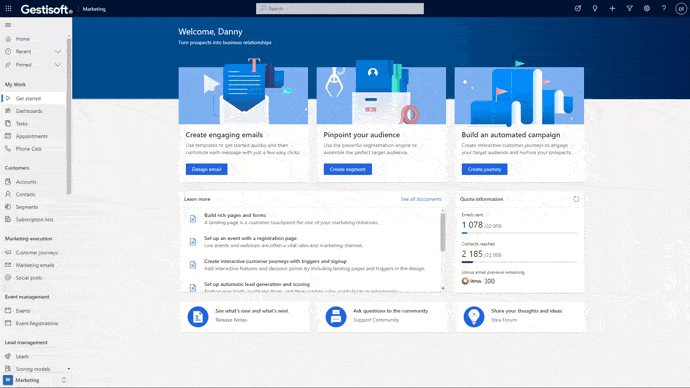
It is highly recommended to use a key name that is relevant to the segment type and purpose for easy identification. Save the segment, and it will be saved in your Dynamics 365 marketing configuration.
Tabs Of Segments In Dynamics 365 Marketing
For creating better segments that can easily be organized and have better readability, you need to understand the purpose and use of the various tabs available in the create segment panel.

Definition
Under this tab, you will find the designer interface. Here you can specify the contact condition to add contacts to your segment (for dynamic segments). You can first select your preferred profile which is by default set to contacts, and then choose the conditions. You can add more than one condition with ‘Add’, ‘Or’ or other logical operations.
For instance, if you want to add contacts from a particular location of all people aged above 40, you can set up two conditions appended by AND.
Furthermore, you can select the view.
- Flow view
The flow view provides a way to visualize your queries and is helpful in understanding your contact groups.
- Query view
The query view provides the actual formula used based on the conditions you have set.
For static segments, you will have to add the contacts manually one by one.
Members
The members tab will be available after the first time your segment has gone on live. It shows the list to all contacts that are part of the segment, and depending on those size of your segment may take some to load the full list.
General
The General tab provides fields to add some basic information and settings with respect to your segment. These include:
- Name
- Crested on – date of segment creation
- Segment type
- External source – external source name like Dynamics 365 Customer insights from which the contacts are synced.
- Time zone.
- Activation status – Shows whether the segment is live or not. Only live segments are made available for use in the customer journey
- Owner
- Scope
- Description
- Members – Number of contacts included in the segment.
Insights
This tab is made available when the segment has gone live at least once. It gives any details related to the segment, analytics, KPIs, and other information on its usage and interaction with other business systems.
Insights are usually grouped under different categories such as delivery, links, overview, email interactions, event interactions, and web interactions, marketing from interactions, and a lot more. You can also filter insights by date range and usage for further analysis.
Related
The Related tab is used to show any related information of the currently selected record. It gives a drop-down list of types of records associated with the given record, which on click will display the detailed information as a new entity tab.
What Can You Do With Segments In Dynamics 365 Marketing?
Dynamics 365 Marketing segments can be used for a variety of operations that aid in executing your marketing campaigns efficiently. Here are some of the uses of segments
Customer Journeys
It lets you define a well-crafted customer journey that will focus on particular contacts. The customer contacts can be filtered using various criteria, letting you run highly targeted campaigns. Some of the conditions you can use include:
To create a new customer journey
- Click on customer Journey -> New in the main dashboard.
- Use the given templates to create a customer journey based on the goal and market type.
- You can use the drag and drop canvas designer to include segment tools into the customer journey.
- Select segment > Properties > Look for segments and select any segment you have previously created.
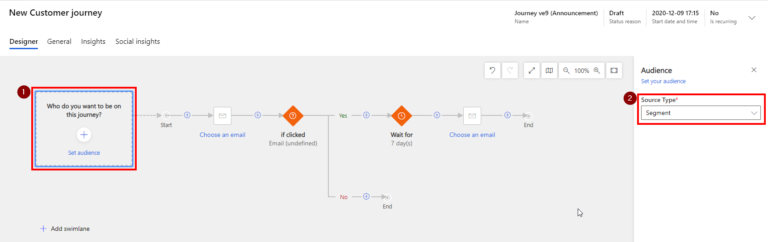
GestiOnTheGo Support To Help You Create Segments
Segments, if utilized properly, can be of great help in minimizing wasted effort in your marketing. But knowing the exact ways to construct different contact groups and the conditions to be included requires extensive market knowledge and user behavioral expertise. Get expert support from GestiOnTheGo to create well-organized Segments that you can readily use for any marketing campaign that you take on.
Liked what you just read? Sharing is caring.

December 09, 2020 by Frédéric Charest by Frédéric Charest VP of Marketing
Data-driven Growth Marketer with a Passion for SEO - Driving Results through Analytics and Optimization


