Pricing isn’t just about numbers — it’s about strategy, consistency, and profitability. For many businesses, the ability to manage pricing flexibly across different customers, items, and promotional campaigns can make the difference between a healthy margin and lost opportunities. That’s where sales price lists in Business Central come in.
Microsoft Dynamics 365 Business Central offers powerful tools to define, manage, and optimize sales prices. Whether you’re creating standard lists for all customers, customizing for specific clients, or applying time-bound discounts, Business Central ensures that the right price is always applied.
In this step-by-step guide, we’ll show you exactly how to set up and manage sales price lists in Business Central, highlight best practices, and demonstrate how Business Central automatically applies the best price to your sales quotes and orders.
What is a sales price list in Business Central?
A sales price list is a structured way to assign specific prices or discounts to your customers, customer groups, or all customers. Instead of relying on a single default price, you can create multiple lists that reflect your pricing strategy:
- Default price list: Applies to all customers.
- Customer-specific price list: Tailored for individual customers.
- Customer group price list: Shared pricing for defined groups (e.g., Gold or Platinum customers).
- Campaign or promotional price list: Temporary discounts for sales periods.
From the customer’s perspective, this means they always get the right deal. From your perspective, it means control over margins and flexibility to adapt to business conditions.
Line discounts vs. invoice discounts in Business Central
Before we dive into the how-to, it’s important to understand the two main discount types you’ll encounter in Business Central:
Line discount
- Applied to specific items or services.
- Often quantity-based (e.g., buy 10 desks, get a lower unit price).
- Flexible: can vary by customer, unit of measure, or time period.
Invoice discount
- Applied to the total invoice value.
- Example: If the invoice total exceeds $5,000, apply a 5% discount.
- Can include service charges for large orders.
Tip: If an item should never be discounted, leave its discount fields empty.
How to enable the new sales price list feature in Business Central?
Before you can start using the sales price list feature in Business Central, you need to enable it on the platform. Below are the steps you need to follow to activate this new feature.
Step 1: Access the feature management option under Settings.

Step 2: Search for the “New sales pricing experience” feature and makes sure that it is enabled/completed.

And there you have it, you have successfully activated the new sales price lists feature in Business Central.
How to create a new sales price list in Business Central?
Now that you have activated the feature, you can go ahead and create a new sales price list or edit an existing one. First, let’s see how you can set up a new sales price list in Business Central.
Step 1: Access your customers list.
Step 2: Select the “Prices & Discounts” options

Once you accessed it, you will see all the sales price lists that the customer is part of. They can be part of one or many sales price lists, depending on how you choose to set up their specific prices.

Step 3: Click on “New”

Step 4: Fill in all the details. The most important part of this part is to give a good description of the new sales price list as well as to assign the proper customer or group of customers.

Step 5: Once you have completed the details, you may add the lines/items pertaining to this sales price list in Business Central. This is also where you can add the price per quantity.

Step 6: Once this is complete, make sure you make the new sales price list active in Business Central so that the platform can use it in future sales quotes.

And there you have it, your new sales price list is ready to use for future sales quotes.
How much can you save with Business Central?
Download your free ROI Excel calculator to discover how much savings you can make by implementing Business Central today.
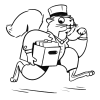
How to update an active sales price list in Business Central?
It’s very easy if you want to update an existing sales price list in Business Central.
Step 1: Select the specific sales price list that you want to edit.
Step 2: Add, modify or delete new lines/items from the list. You may also change the start and end dates.
Please note that you cannot change the assign to option. If you want a similar sales price list for a customer, you may create a copy or another one from scratch.

How to integrate sales price list and sales quote in Business Central?
Once you have your sales price lists ready in Business Central, the next step would be to use them in sales quote. This is where you’ll see the true value of these sales price lists, as the platform will automatically match the best prices to customers when you prepare a sales quote.
Please note that only sales price lists that are assigned to the customer will be taken into consideration during this step.
Step 1: Access Sales Quotes.
Step 2: Select the client that you want to prepare the sales quote for, or create a new one.

Step 3: Add in the new lines/items for the customer, and the platform will automatically input the best price based on the sales price lists that you established for that specific customer.

And that’s how you can set up the new sales price lists feature in Business Central and use it to draft sales quotes for your clients.
How Business Central calculates the best price?
One of the most powerful features of sales price lists in Business Central is its ability to automatically calculate the best price for your customer. This ensures that even if you have multiple price lists, promotions, or discount structures in place, the system will apply the most advantageous price without requiring manual intervention.
Here’s how the logic works:
- Item prices: Business Central looks at all active lists that apply to the customer and the item in question.
- Quantity tiers: If the item has multiple breakpoints (e.g., 5 units, 10 units, 20 units), it chooses the correct tier based on the order quantity.
- Line discounts: The system checks for any active line discounts tied to the item, customer, or customer group.
- Invoice discounts: It also considers whether the order total qualifies for an invoice discount.
- Validity dates: Finally, it ensures the price or discount is valid for the document date of the sales order or quote.
This approach provides several business benefits:
- Customer trust: Buyers see they’re consistently getting the best deal available.
- Operational efficiency: Sales reps don’t need to manually calculate or cross-check prices.
- Margin protection: The system enforces your rules while ensuring promotions apply correctly.
- Scalability: Whether you manage 50 or 5,000 items, the calculation engine ensures accuracy.
In short, the “best price” calculation is a built-in safeguard that makes sales price lists in Business Central a reliable tool for both customers and sales teams.
Best practices for managing sales price lists
While the mechanics of setting up sales price lists in Business Central are straightforward, keeping them optimized over time requires discipline and strategy. Poorly managed price lists can lead to duplicate entries, conflicting discounts, and ultimately, lost profitability. Here are the best practices we recommend:
Define strategy before setup: Don’t create lists on the fly. Plan them around customer groups, seasonal promotions, or market segments. This avoids clutter and keeps your database organized.
Use customer groups wherever possible: Instead of creating dozens of individual customer-specific lists, leverage groups (e.g., Gold, Silver, Platinum). This reduces administrative overhead and ensures consistent pricing policies.
Keep it clean and organized: Archive or deactivate old lists that are no longer valid. Duplicate or overlapping lists can confuse the system and create pricing conflicts.
Validate before activating: Always test new lists in Draft mode. Create sales quotes to confirm that the right prices and discounts apply before making the list Active.
Align with finance and business goals: Discounts should always support your profitability objectives. Work closely with your finance team to ensure that promotional price lists don’t inadvertently reduce margins.
Test in sandbox before bulk changes: When applying mass updates — such as a 10% increase across all products — test in a sandbox environment. This prevents errors from disrupting live operations.
Regularly review active lists: Schedule periodic reviews (quarterly, semi-annual) to ensure lists remain accurate, relevant, and aligned with current market conditions.
By following these best practices, you’ll keep your sales price lists in Business Central clean, reliable, and profitable.
Book your free consultation today
Contact our team to learn more about Business Central and how the platform can help you manage the finances of your business.
 Free discovery call
Free discovery call
How Gestisoft can help with Business Central pricing?
While Business Central provides the tools, the real challenge lies in setting up sales price lists in a way that aligns with your unique business strategy.
As a certified Microsoft partner, we bring both the technical expertise and the strategic insight to help you succeed.
Looking to optimize your pricing strategy in Business Central? Contact Gestisoft today and let our experts design sales price lists that maximize both customer satisfaction and profitability.
-
It’s a structured way to assign prices and discounts to customers, groups, or all customers.
Conclusion
Managing sales price lists in Business Central isn’t just about data entry — it’s about building a pricing strategy that balances customer satisfaction and profitability. With tools for customer-specific lists, bulk updates, and best price calculations, Business Central simplifies what could otherwise be a complex process.
At Gestisoft, we combine the technical know-how with the strategic insight to help you implement sales price lists that truly drive business value.
Ready to optimize your sales pricing strategy? Talk to our experts today.
Vous avez aimé ce que vous venez de lire? Partagez-le!

28 août 2025 par Kooldeep Sahye par Kooldeep Sahye Marketing Specialist
Fuelled by a passion for everything that has to do with search engine optimization, keywords and optimization of content. And an avid copywriter who thrives on storytelling and impactful content.