What is a solution by default in Dynamics 365?
As I mentioned in a previous blog, your Dynamics 365 includes a solution that we call ‘’out of the box’’. This is a solution that hasn’t been subject to any customizations like an object that we have just taken out of its packaging. If you wish to improve your out of the box solution and create your own solution, follow these steps:
The 2 steps to create a solution in Dynamics 365
Step #1: Go to the creation menu
Select Settings and click on the Solution button
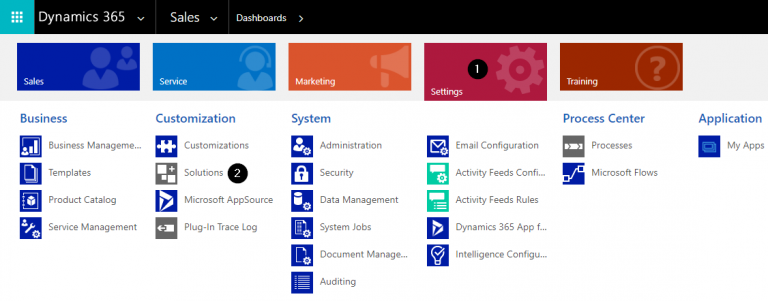
This is a view of all the system solutions (out of the box) created by Microsoft. We’re going to create our own solution now that will customize the basic version offered.

Step #2: Create a new solution
Click on New button and a solution creation interface will appear
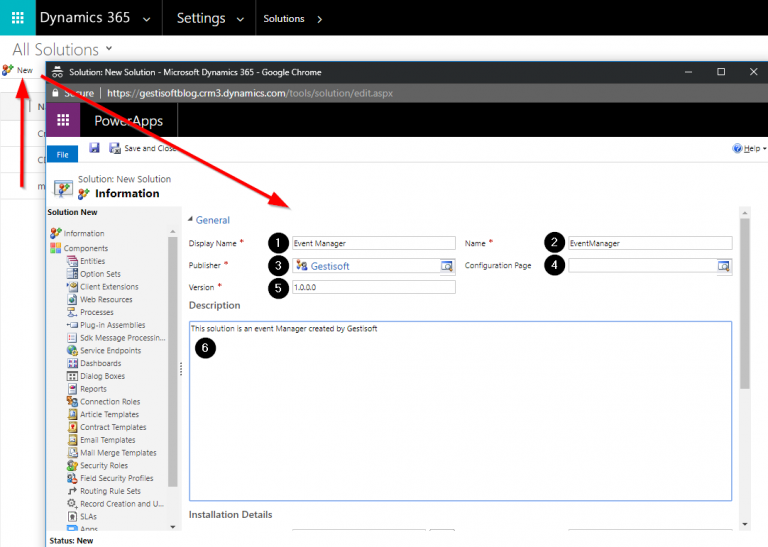
On this interface, you will have to fill the required fields indicated by a red star. Those that don’t show a red star are optional.
- Display name: Identify your solution so it’s easy to recognize.
- Name: Dynamics 365 will automatically identify the unique name of your solution. You can then modify it before saving. Once the solution is saved, it won’t be possible to change its name.
- Publisher: It’s very important to name the editor, because it allows your organization to trace back to who created the solution. All the customizations should be identified by the prefix give by the editor. We will discuss it further in the section, “The Role of solution Editor in Microsoft Dynamics 365.”
- Configuration Page: the link to an optional status page for the solution.
- Version: By default, the basic solution is identified as a 1.0.0.0. If you modify the solution, it’s recommended to modify the number of your solution version. For example, you add a field to your solution, you then need to update your version solution like that: 1.0.0.1. Each company can establish their own standards. There is no official method of numbering your versions. The important thing is that each new version number follows an ascending order.
- Description: On this field, you can describe the role of the solution, and at each version of your solution you can identify what has been customized. It’s a task that can appear redundant, but it will ease your life if you need it. Don’t forget that it’s possible that the solution’s creator won’t be in your organization anymore. By having the information written into your solution, you can ensure an efficient transfer of information.
When all the fields are filled, you just have to click on the Save button and Close. After, the solution will appear in your solution list.

The role of solution Publisher in Microsoft Dynamics 365
As you have seen in Step 2, you will have to identify a solution publisher. However, you are probably asking yourself what this is. So, a solution publisher allows you to identify its creator and differentiate the customizations from the out of the box features. That way, you can choose a publisher by default, or create a new one.
To do so, you will need to click on the lens.
.png)
Then click on Look up more records.
.png)
Click on the New button.
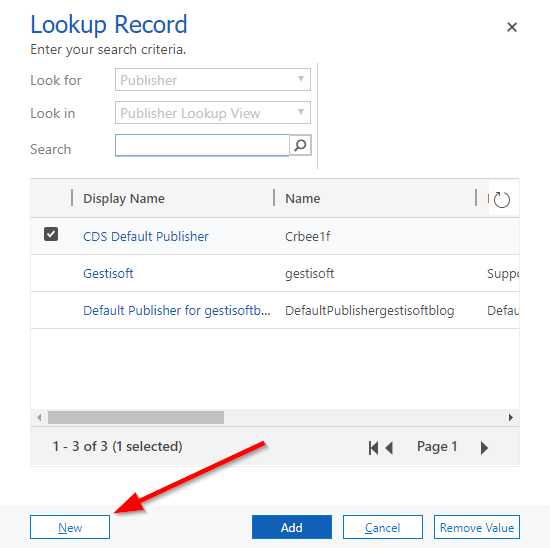
The publisher creation interface will appear.
.png)
Enter the name of the publisher and the solution’s unique name. Remember that the name of the editor and its unique name can only be modified before saving.
- Display name of the publisher
- The description of who the publisher is.
- The prefix used to identify the publisher. All customizations that you have created will have the prefix you determine. In the case of Gestisoft, the prefix employed is GS, like you see in the Name Preview.
- Enter the publisher contact info.
Once all the fields are completed, click on the Save and Close button.
To conclude, these steps are the starting point of the creation of your own solution. The container has been created and you now need to fill it with customizations to your solution. You can create these customizations yourself or you can ask for help from a specialist in CRM or ERP implementation like Gestisoft.
Liked what you just read? Sharing is caring.

July 27, 2018 by Frédéric Charest by Frédéric Charest VP of Marketing
Data-driven Growth Marketer with a Passion for SEO - Driving Results through Analytics and Optimization


