If you have just started using Dynamics 365 Marketing, chances are you have come across the term Dynamics 365 Marketing landing pages. So, what are they, and why do you need them?
I will answer all your questions in this article. Let’s check out.
What Is A Landing Page In Dynamics 365 Marketing?
While traditional landing pages are considered synonymous to entire web pages, a Dynamics 365 Marketing landing page is essentially a form that drives a particular call to action from the visitor. It can be created with the Dynamics 365 tool and embedded into a web page.
You can also add promotional text, graphics, links, and any information to help deliver your message to the audience.
These specialized landing pages can be used as different marketing pages like subscription forms, shareable link posts, and download forms.
Dynamics marketing 365 landing pages can be easily created using flexible drag and drop options and published across your various marketing channels like web pages and social media posts.
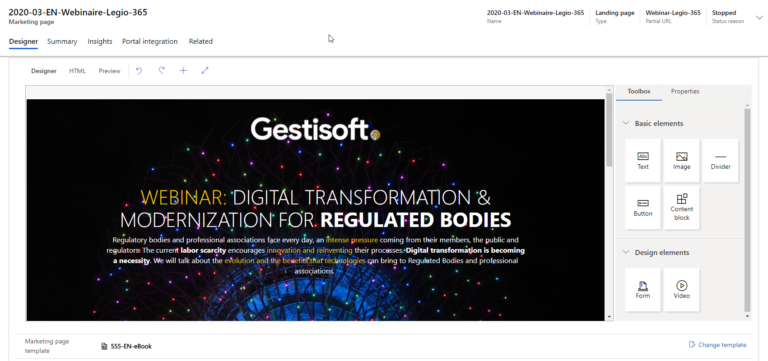
Why Use Dynamics 365 Marketing Landing Pages?
There are many reasons a landing page form will be efficient in achieving your end goal of the purpose behind a campaign. Some reasons why you might want to use a landing page form are:
- Sign up forms
- User query form
- Subscription to services
- E-book downloads
- Event registration
- Survey forms
- And more.
By using Dynamics 365 Marketing landing page, you will be able to capture the data into the Dynamics 365 database directly.
Where Can They Be Used?
Dynamics 365 landing pages can be used anywhere as required. You can simply embed the landing page links to any external website, your social media handles, or your website.
Even when you don’t have your own web portal, you can use Dynamics 365 Marketing landing pages by sharing the link on any online space like your LinkedIn profile pages or as links in your email newsletters.
Benefits of Dynamics 365 Marketing Landing Pages
Let me show you some ways how dynamics 365 enhances the landing page experience:
- It lets you publish and embed landing pages forms on external sites.
- You can create personalized content for each landing page you use.
- Dynamics 365 helps in designing efficient subscription centers. Contacts can be synced across marketing lists, removed, added, and updated to the Dynamics 365 with ease.
Dynamics 365 Marketing Landing Pages: What You Can Add?
Dynamics 365 gives you full control when it comes to designing your own landing pages. But you need to have a basic understanding of the design blocks and elements used to build an effective form.
While you can select from the range of pre-made templates available to choose from, customizing them requires understanding basic elements. Each element has its own set of properties that can be customized and personalized for better-looking landing pages.
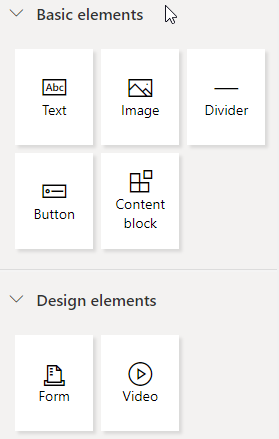
Text Elements
Any block of text enclosed within a column forms a text element. You can edit the content of the text elements directly from the canvas.
As for formatting the text content, you can use the inline toolbar to customize the font, color, size, alignment, style, and other formatting options for the text.
Image Elements
Image elements are used to include an image to a column and can be chosen from your Dynamics 365 marketing image gallery. Once you place an image on your landing page, you can edit it by changing properties like source URL, alt text, link, alignment, sizing, and so on.
You can also use the inline toll bar to move the image around, remove or copy it.
Divider Elements
Divider element in pure HTML is akin to the
tag that will introduce a line in a column. You can use this element to enhance the visual style of your landing page.
Button Elements
Button elements provide you with the call to action button for your landing page forms. These are created solely via HTML text and styling. Editing options include styling via a toolbar, button text editing, and adding a link URL to the button invoked on click of the button.
Content Block Elements
Content block elements are blocks of commonly used elements that can be reused in your forms, emails, and web pages. You can construct these blocks as templates and reuse them to give a consistent look and feel across your landing pages.
Some common design elements you can try building as content blocks are headers, footers, and other common design factors like logos. You can use the content block element to look up for previously made templates and include them on your landing page.
Form Elements
Form elements are made available only when you design a marketing page. A form can help you get data from the user for many purposes like registration, email subscription, contact details, surveys, and profile updates.
Some of the properties of a marketing form element you will have to configure are:
- Marketing form – template you choose to place in your form
- Update contacts – a read-only option to mention whether contacts need to be updated based on submitted user data.
- Success notification
- Success image URL
- Error notification
- Error image URL
- Limit exceeded notification
- Redirect URL – the URL to the page the user should be redirected once they submit the form.
Videos
You can select videos from your video library and include them on your Landing pages. Each video is characterized by the properties filename, URL, embed code, and a thumbnail URL. Your video library will store these reference information only and not the actual video itself. Make sure the links for your videos are active, and your videos are hosted at the corresponding source location.
Field Elements
Each form field element is characterized by properties like label name, field information, placeholder, and default value, required (needs to be filled compulsorily or not) Label position, required error message, hide field, and so on.
Email Only Design Elements
Several more design elements are specifically used for email landing pages.
- Custom code elements that allow you to add dynamic functionality via code snippets placed between design elements.
- Event registration QR Code elements allow you to place a QR code encoding of the registration ID.
- Marketing page, event, and survey elements can be linked to any marketing page, event, or survey pages.

How To Create A Landing Page In Dynamics 365 Marketing With A Form?
Dynamics 365 landing page comes under one of the three types of marketing pages available with Dynamics 365. To create it:
- Go to Marketing > Internet Marketing > Marketing Pages. Select New
- On the New Marketing Page header section, set the name and select type as a landing page. You have to set a suitable and descriptive partial URL as well, which will become part of the actual landing page URL
- Design your landing page by navigating to the Content > Designer
- You can include the design elements discussed above by dragging and dropping them on to the working area canvas and edit their properties as required.
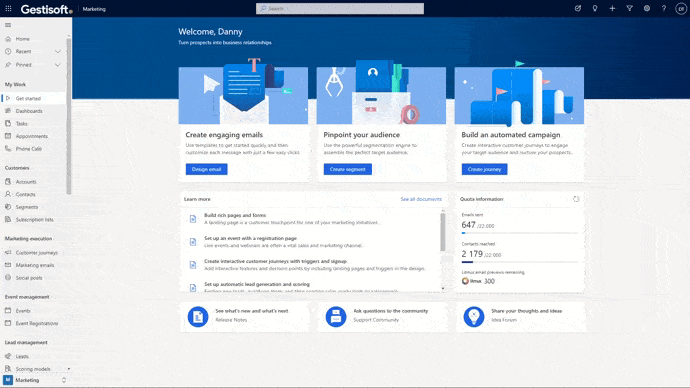
- For overall styling of your page, make use of options provided under Content > Designer > Styles tab
- You can also edit by directly editing the raw HTML code under the Designer > HTML
- To edit, add, or use existing templates, go to Marketing > Marketing Templates > Page Templates.
- Select Go Live once you are done with the design and deploy the landing page.
- You can also continue to edit and make changes to a live page.
- To remove a live page, click Stop in the command bar.
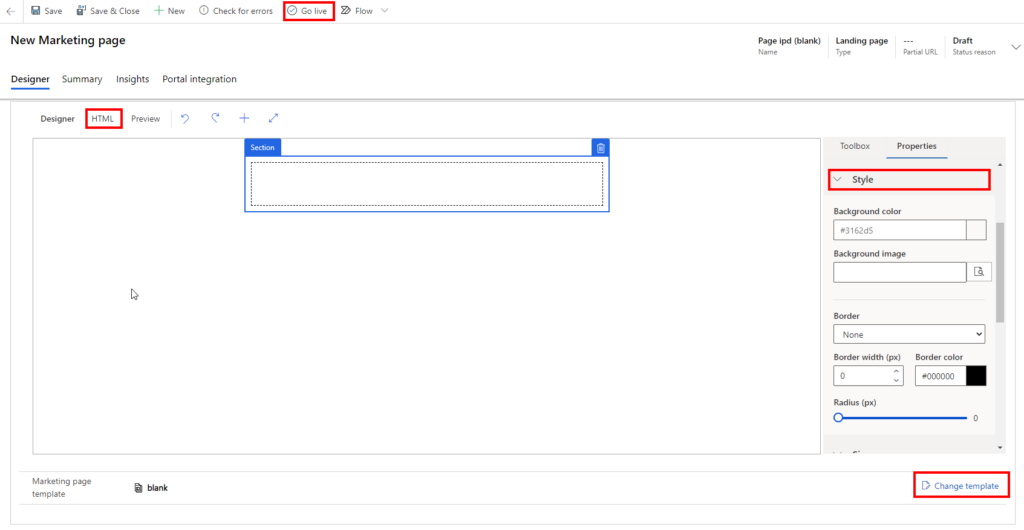
Tabs Of A Landing Page In Dynamics 365 Marketing
Designer
The designer tab lets you control the overall look and feel of your landing page. You can add elements, edit the properties, and customize the landing page as you wish by using the tools and controls provided under the designer tab.
Summary
This tab is used to set the basic header settings and options. You get more information about the form summarised under this tab.
Some of the settings and information under the Summary tab are:
- General information
- Contact and lead matching strategies
- Generate lead without matching
- Visual style
- Prefill fields
- Submission behavior – instructions to show success/ error messages and redirects.
- Timelines
- Related marketing pages.
- Related fields
Insights
The Insights tab shows you submission records after your landing page has gone live at least once. You can get any relevant and related details on the number of clicks, data submitted, and interactions made.
Portal Integration
This tab provides you with the settings and options to integrate your landing pages across the various portals and external websites.

GestiOnTheGo To Help You Create Landing Pages
The efficiency of your landing pages is the major factor driving your conversion rates and the eventual success or failure of marketing campaigns. Dynamics 365 marketing sure does provide a powerful solution to create personalized landing pages, integrate it with your marketing lists, and gather useful insights. But you can definitely get better results with some expert help to take full advantage of Dynamics 365 Marketing landing pages. Use GestiOnTheGo to help you create successful landing pages.
Liked what you just read? Sharing is caring.

December 08, 2020 by Frédéric Charest by Frédéric Charest VP of Marketing
Data-driven Growth Marketer with a Passion for SEO - Driving Results through Analytics and Optimization


