Microsoft Dynamics365 is not just a CRM. It goes far beyond being just a contact management service and gives you advanced tools that makes all your service operations efficient, faster, and adequately tracked. Workflow tools are unique sets of tools that let you define and carry out service tasks systematically and efficiently.
They allow you to automate your work processes and give you an efficient method to track every task. That’s not all, workflow tools provide you with a lot more features. Let us enlighten you with all the essential features, uses, and explore how you can get started with the Microsoft Dynamics 365 workflow tools.
Dynamics 365 Workflow Tools: Definition
What Is A Workflow?
A workflow, in general, refers to a set of steps or tasks involved in getting work done. It includes the various processes, data flows, and operations that need to be executed sequentially to get the job done. In Dynamics 365, a workflow is defined as a set of functions or methods performed sequentially to complete a work process. Based on certain conditions, the workflow can be set up to take up different paths or different sets of steps.
These branches of sequential steps within workflows are referred to as conditional branches. There are also different types of workflows, such as:
- Asynchronous workflows: Asynchronous workflows will be running on the Windows CRM server and are used when the windows service acts as the host application.
- Real-time/Synchronous workflow: Synchronous workflows are the easiest to use for non-developers and can be executed similarly to plugin implementations. You need to create operations and execute them.
Both synchronous and asynchronous workflows can be converted to each other types as required.
Ready to start your Microsoft journey with the right partner by your side?
Contact us for a free consultation and discover our Microsoft offers and solutions, tailored to suit your specific business needs.
 Free discovery call
Free discovery call
Why Use a workflow in Dynamics 365?
Workflow tools can be used to manage both your data and processes and make sure that all your tasks are well tracked and optimized. You can ensure that all steps and operations are carried out correctly and that all the required business processes are executed. It helps save time, cost and achieve operational excellence with your business operations.
Elements Of A Workflow in Dynamics 365
A workflow is made up of different elements that describe each part of the workflow.
Tasks
A task defines all the individual work items to be done. There are two types of tasks:
- Manual tasks: Manual tasks must be carried out by an actual user. They involve a manual effort and have to be assigned to a particular employee or role.
- Automated tasks: An automated task is carried out by the system based on the instructions set up.
For instance, in an order processing workflow, automated tasks can be set up to perform credit checks and create a new customer record. Manual tasks can involve receipt reviews, report submissions, and manager approvals.
Approval processes
An approval process is a step-by-step series of executions associated with gaining approval for a particular work process. The user performs any of the following actions during the approval process:
- Document approval;
- Document rejection;
- Change request to document;
- Assign document approval to another user.
Line item workflow elements
A line-item workflow element refers to the various entries added to the workflow as it is carried out. For instance, if the workflow is set up to approve timesheets, the line item will consist of the various approval requests made by individual users to their respective managers. Each line item will be processed either by the same line-item workflow or by a different line-item workflow set up for that particular line item.

Flow control elements
Flow control elements define the conditionals, what-ifs, and parallel workflow scenarios within each workflow.
Manual decision
This decision point is used when the workflow will be divided into two branches based on a manual decision taken by a user. For instance, you can set up two branches of workflow for a document approval process for each case if it is selected or rejected by the manager. If selected, the workflow could divert into the branch that proceeds to process the document and submit it for further execution. If rejected, the workflow branch that sends back the document for further review will be chosen.
Conditional decision
In this kind of decision point, a specific set of conditions specified by the workflow creator is used to decide which branch the workflow will proceed.
Parallel activity
This kind of element defines the additional workflow branches that ought to run simultaneously.
Subworkflow
Subworkflows are run as part of another workflow and consist of their own branches and elements, which will all run within the context of the parent workflow.
How much can you save?
Download your free Excel calculator to find out how much you can save when you implement Dynamics 365 Sales today.
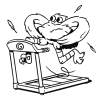
Dynamics 365 Workflow Tools: Properties
The properties of a workflow refer to the attributes of the workflow, such as the:
Process Name
The process name property helps you quickly identify and differentiate the different processes you set up. You can develop your custom prefixes to group together related processes with ease.
Category
The category field is used to define the process as a workflow process.
Entity
The entity property refers to the single entity that the workflow process is associated with.

Dynamics 365 Workflow Tools: What Can Be Done?
Right now, there are some pre-built workflow tools for most generic workflows. You can also setup your own workflow by making use of the Workflow tools and APIs provided. You can also make use of open-source projects available to quickly set up workflows for various operations such as adding new user to the team, sharing/ unsharing document to a team or user, execute queue related operations, record cloning, marketing list creations and modifications, email attachments, adding or deleting rows, adding or deleting records, lead qualification, user settings and many more.
Dynamics 365 Workflow Tools: How To Activate A Workflow?
Consider the following areas before you try to set up workflows:
- When to initiate the workflow;
- Whether you need a real-time workflow or a background workflow (asynchronous);
- What are the actions to be carried out as part of the workflow?
- The conditions and decision point to be met to carry out the actions.
You can set up the logic of the workflow to happen in stages and steps. Stages include the overall workflow logic, and the steps include the conditions, actions, and other steps involved.
Some of the actions that can be performed include creating, updating, assigning records, sending emails, start subworkflows, stop workflow, customized steps, and status updates.
Here are the steps to configuring a workflow:
- Go to Settings > Solution > Processes > New
- Create a new process and set properties such as process name, category as workflow, and entity as required.
- Click Ok. The workflow is now created.
- Go to Process Name and then create the records and add the business logic using the various conditions and steps to be performed.
Book your free consultation with our experts today
Contact us for more details on our Microsoft solutions and offers and discover how we can help you with the implementation of Dynamics 365.
 Free discovery call
Free discovery call
Dynamics 365 Workflow Tools: Benefits
Workflows can be effectively used to automate business processes without using a user interface and spending your work hours carrying out a task. You can easily automate tasks that do not require manual intervention and optimize all your existing operations and increase productivity levels. You can also make sure that all your operations are carried out at the right time and in an appropriate manner without any chance for manual errors.
Conclusion
Creating a workflow can be highly beneficial in optimizing your business processes and let you enjoy more time to spend on your core business activities. To learn more about workflow, contact Gestisoft.
Liked what you just read? Sharing is caring.

November 13, 2025 by Kooldeep Sahye by Kooldeep Sahye Marketing Specialist
Fuelled by a passion for everything that has to do with search engine optimization, keywords and optimization of content. And an avid copywriter who thrives on storytelling and impactful content.

