Whether you are following up with a client or working on providing feedback and sharing media for a project you and your colleagues are working on Outlook ends up being where we spend most of our day.
It is where you schedule meetings, email your partners about new updates or send out new product information to your salespeople.
That is why Microsoft Dynamics 365 Outlook Integration is so important. If you are still new to Dynamics 365, I have included a short introduction below otherwise skip down to the next section and we will dive right into Microsoft Dynamics 365 CRM and Outlook integration.
Setting up Dynamics 365 CRM for Outlook is pretty simple and I have covered it as well.
What is Dynamics 365?
If you are familiar with Microsoft CRM 2016 you will be familiar with many of the great features available in Microsoft Dynamics 365. Microsoft Dynamics 365 is a CRM and ERP solution created with small businesses in mind bringing in the basic foundations of what you expect from a CRM solution.
CRM, or Customer Relationship Management, is what covers what most of your company’s tools and databases do now. It lets you organize your databases and grow your sales by automating and expediting your sales team.
The other major part of Microsoft Dynamics 365 is the ERP, Enterprise Resource Management, tools it includes in the mix. These tools allow you to keep track of your finances and company resources.
For example, if you need to keep track of how much your budget for a new sales initiative or need to provide information for your accountant to calculate expenses you will be using some kind of ERP tool.
Microsoft Dynamics 365 takes great CRM solution you are familiar with and adds serious capabilities like integration with Office 365 and adds those powerful ERP and financial tools, giving you the ability to scale your software as your business goes from a small team to a couple hundred people.
With a basic understanding of What Dynamics 365 is, we can move on to the most important question: What is the point of using Microsoft Dynamics 365 CRM with Outlook?
Adapt and overcome obstacles with Dynamics 365 Outlook

As someone with a lot of customer service and support experience, the thing that makes my work the hardest is when I have to switch between windows. On a busy day, I can end up juggling ten to twenty clients cases and trying to remember every detail is impossible.
Microsoft Dynamics 365 brings together all those details and accounts by not only by pulling information from Outlook and other Office 365 apps, but also by pushing important information back into Outlook.
For example, Microsoft Dynamics 365 Outlook offers you the ability to track your emails, contacts, and tasks without having to switch between windows. With the ability to do so you will also be able to track automatic emails and set up custom templates for quick automation of marketing or support email.
Even when working offline the Microsoft Dynamics 365 and Outlook will be automatically able to synchronize information and data you have collected.
This can come in handy if your field agents need to go out in the field and lose connection while working with your clients. As soon as they are somewhere with a connection Microsoft Dynamics CRM for Outlook will pull whatever information it needs and they’ll be able to access that information as needed.
You will also have access to many of the standard features that outlook has so salespeople don’t need to be moving between two different applications.
Unless a complex email or task needs to be set up, your sales team can push emails and check conversation history in a way that is focused on the client and not a long list of general emails.
Instead of getting a clients email to check on a complaint with a product and then searching through Outlook they can simply look through the Microsoft Dynamics 365 profile of that customer and view their entire conversation and email history.
This is especially important when you have multiple touch points for a client that are not all going through outlook.
On the surface, it does look pretty simple, but when your marketing team and salespeople are juggling tens of clients each and need to complete tasks, markdown completed or missed phone calls, and get instantly informed on a customer’s history it can get overwhelming.
Although all of these features for Microsoft CRM for Outlook make it a really amazing tool for a growing small business, Microsoft Dynamics 365 for Outlook is not a full replacement for Outlook.
There are still some features that are not totally covered or replaced. Microsoft Dynamics 365 Service Calendar is one of those that is not integrated by default, but can easily set up with with the help of your system administrator.
Outlook made Intelligent
Remember when I mentioned earlier that the Dynamics 365 CRM add-on also populates Outlook with information?
With Dynamics 365 Outlook you can easily take care of minor tasks and research without having to jump to another application or window. That’s a lot of saved time switching between applications to research a returned item or check your inventory.

One of my favorite features available is the ability for Dynamics 365 Outlook to give you access to documents and information from Dynamics 365 like orders if it’s mentioned within Outlook.
If a customer mentions a specific document or order number, Dynamics 365 will provide you with a quick link in the body of the message. If you click that link you will be able to access the document and make any changes needed or get familiarized with the customer’s case.
Quick access to information like this lets you react to situations as they happen. As a customer service representative, my biggest fear when dealing with an urgent issue is not having the all the information I need to close the case.
Traditionally when I was helping a client with a complex case I would send them an email letting them know I am on their case, then emailing support or sales, waiting for a response, then getting back to the client after half an hour.
In the worst case when a company doesn’t even have a CRM platform like Microsoft Dynamics 365 or access to a full-featured email client like Outlook I may end up having to actually get that information in person.
When I have Dynamics 365 CRM and Outlook, that allows me to instantly skip all of those unneeded conversations and distractions.
As soon as the information that’s been set up as important keywords and triggers are recognized by the Dynamics 365 CRM outlook add-on, that information comes in and I can fire off a response with all the information needed.
A powerful Add-on that redefines Outlook
To get Outlook and Microsoft Dynamics 365 to work together with you first have to install the free plug-in from Microsoft available to you through the app's window in the settings menu in Dynamics 365.
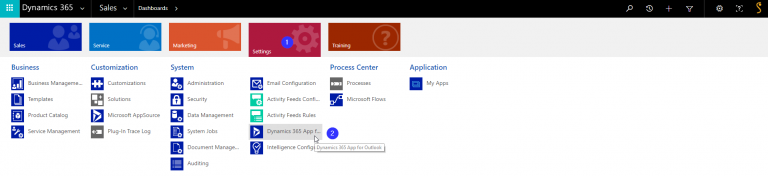
Once you’ve reached the apps for Dynamics 365 page you will be able to search for it using the term Outlook and install it. If you would like to have this plug-in available to you offline you will need to click Options and click on the Offline Capability chicken in the customized installation page.
After you have selected all the options you would like to be added you can click on Install Now. Once you have installed and reset outlook you will be prompted to set the CRM organization by following the instructions in the pop-up window.
It is a pretty simple set up process and if you follow those steps you will be up and running in no time. If you are having trouble setting it up that’s something our team can help you do quickly so you can get up and run.
A more detailled guide will be made available to you in an upcoming blog. You can see the detailed Microsoft installation guide here.
Still not sure? Try out our Dynamics 365 Outlook Demo
So we have an idea of what Dynamics 365 Outlook can and can’t do. It’s a powerful tool, and can really bring the small things you need for your daily tasks in Dynamics 365 CRM directly into outlook.
We also went through the steps you’ll need to follow if you would like to start using exploring the add-on on your own.
If you are still having trouble setting up the add-on, or if you’re still not sure what the right set up for Dynamics 365 CRM and Outlook is, then let us help you.
If you have not started using Dynamics 365 CRM or Outlook and are on another platform, I understand how the change can seem to be overwhelming at first.
Gestisoft can make that transition smooth by setting up a demo environment for you to try out of the software and figure out what works best for your business. You will be able to test out the Dynamics 365 Outlook add-on we have discussed as well.
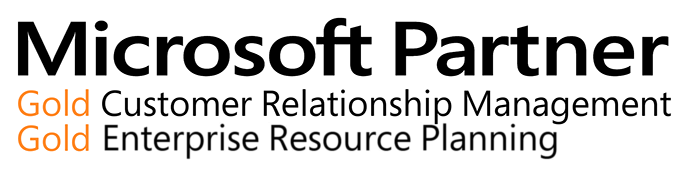
And if that’s still not within your area of expertise that can all be taken care of by our expert support and implementation specialists.
With over twenty years of experience finding and setting the perfect ERP and CRM solutions for small businesses, we can quickly figure out the perfect set up for your business.
Liked what you just read? Sharing is caring.

August 22, 2018 by Frédéric Charest by Frédéric Charest VP of Marketing
Data-driven Growth Marketer with a Passion for SEO - Driving Results through Analytics and Optimization


