If you are like me, the first hour of your workday is often the moment that you establish the lists of your goals and tasks to accomplish for the day. Imagine if you had a tool that would allow you to visualize the tasks to do, the emails to send and the phone calls to make during your day. For its 9.0 update of Dynamics 365 CRM, Microsoft has introduced the Relationship Assistant in their Dynamics CRM app: a true revolution for busy people like you and me.
This blog will not only explain to you how the Relationship Assistant can save you time and make you more efficient, but I will also take the time to show you how to find it in your Dynamics 365, and most importantly, how to activate it. Are you ready to change your routine?
What is the Relationship Assistant in Dynamics 365? A bit of AI?
We hear more often about artificial intelligence in the business world. Microsoft calls its IA Cortana. If you use Windows 10, you might have already noticed its presence. The Relationship assistant integrated into Dynamics 365 is one of the products linked to the development of this artificial intelligence. You will find it under the form of cards in your Dynamics 365 CRM as shown in the image below.
The Relationship Assistant will allow you to:
- See cards that inform you of different actions that you need to do;
- Set up a reminder for you of upcoming activities;
- Give you details on emails that require an answer;
- Send you alters on opportunities that are on the verge of closing;
- Inform you of the communications you have to send to your clients that have been inactive for too long.
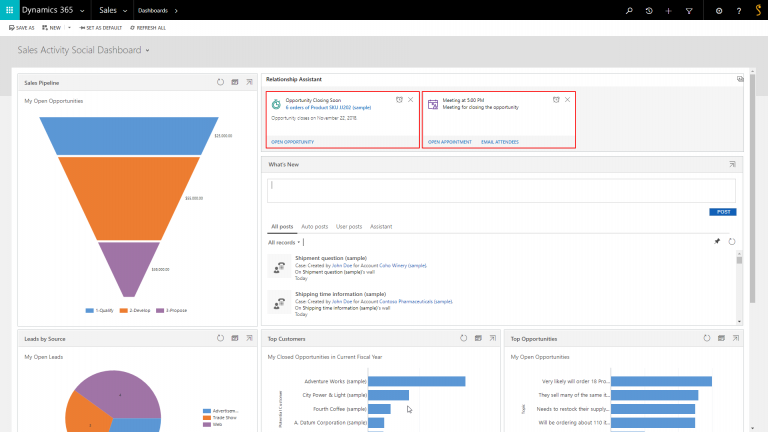
In short, we can compare the Relationship Assistant to a dispatcher: it will guide you in your daily activities to optimize your time and do a fair repartition of your priorities. It goes without saying that it will link your efficiency to your efforts. As shown in the image below, everything has been well organized and presented on your social dashboard (Marketing or Sale).
On which platform can we use the Relationship Assistant of your Dynamics 365?
First, it is available on the PC platform. You can also find it from the mobile app, Microsoft Dynamics 365, which you can download for free on Play Store for Android or App Store for IOS devices.
Even though it is an important asset for the PC version, the Relationship Assistant is again more useful in its mobile version. The Relationship Assistant in mobile version gives you tasks and actions to do directly from your home screen, optimizing your productivity even when you are on the road.
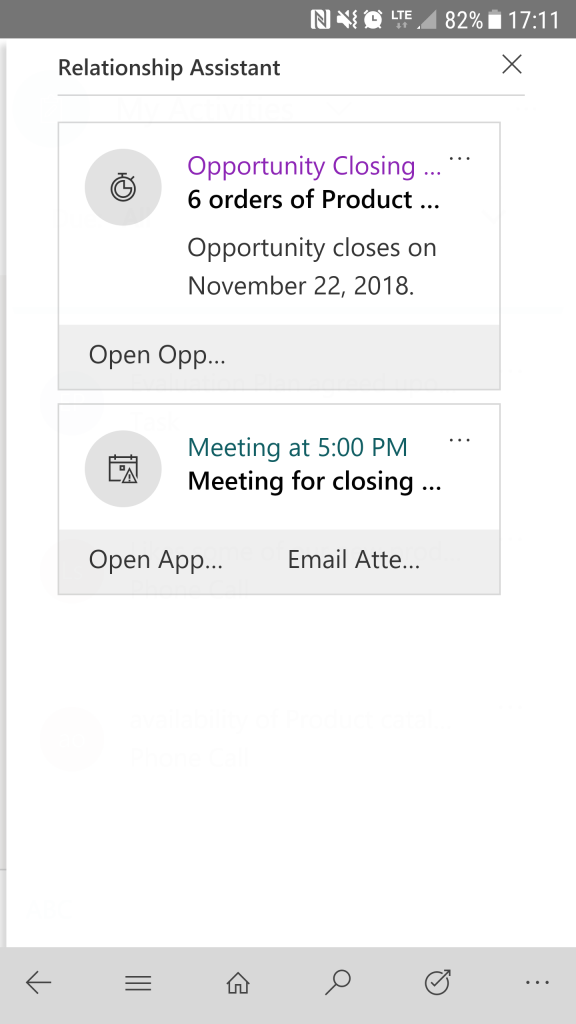
How to activate the Relationship Assistant of Dynamics 365?
Activating the Relationship Assistant in your Dynamics 365 is very simple!
Here is the process, step by step.
Step 1: Click on Settings and IA Sales
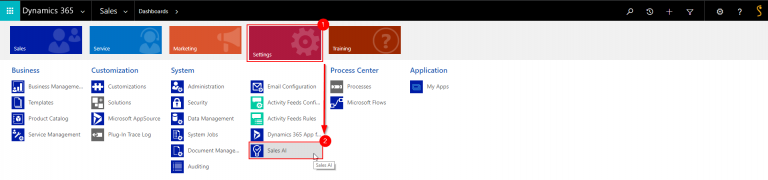
Step 2: On this interface, Microsoft asks you for authorization to share your data with them. I invite you to read the Privacy Statement of Microsoft to learn more about it. If you accept this statement, you will have to click on the ‘’I accept’’ button.
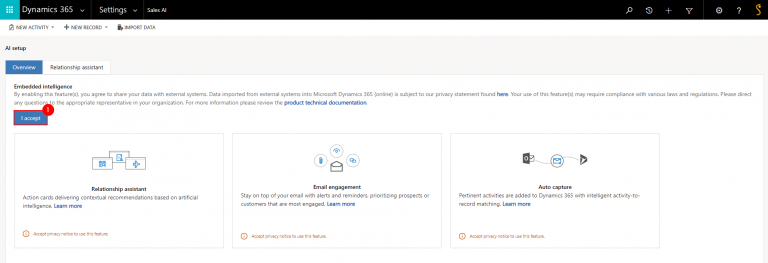
Step 3: Click on Configure to customize the type of cards presented by your Relationship Assistant when you work in Dynamics 365. This is also in this interface from which you will be able to activate the actions linked to the emails and the automatic capture. We will tackle the subject here with the section ‘’How to customize the Relationship Assistant in your Dynamics 365.’’
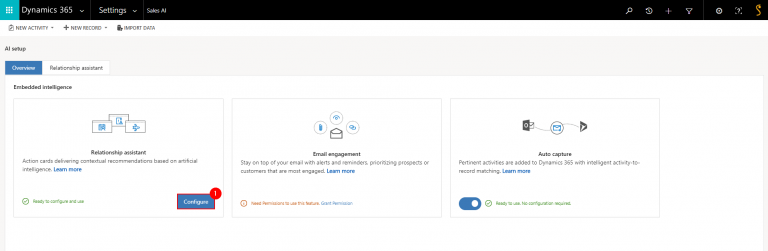
Step 4: Activate the improved cards for your organization

For example, these options of advanced cards will allow you to:
- Have cards generated from emails that come from your Exchange servers;
- Activate the function of follow up on your opportunities, prospects, contacts, accounts, and incidents;
- Link your engagement to your emails (notes on reminders, notification of opened emails that you have sent to your clients);
- Activate reminder cards; for example, meetings, information on the stock market and other relevant news to your sector.
Where is the Relationship Assistant in your Dynamics 365?
As mentioned previously, the Relationship Assistant is presented as cards in your CRM. First, you can find your cards in the social dashboard like Sales or Marketing that will represent all your actions to do in different projects. In short, they are a little bit more generic and they are for all your accounts, contacts, or opportunities. In the case of the Relationship Assistant, the cards that will be displayed will show you the saving that you can see in the activity feed. They are a bit more specific and show relevant information to the chosen card. For example, if you want to see the opportunity file, the cards displayed will only be linked to this opportunity.
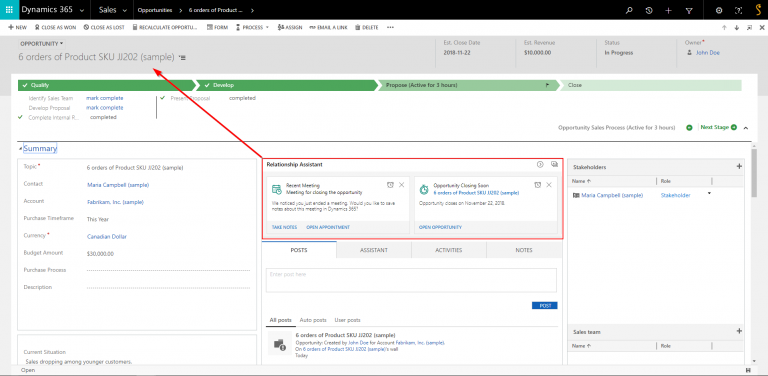
How to use the Relationship Assistant of Dynamics 365?
The big advantage of those cards is that they allow you to find yourself in the action in one click so you can progress in your daily projects. To better understand it’s functioning, I will explain to you each section of cards in the Relationship Assistant in Dynamics 365.
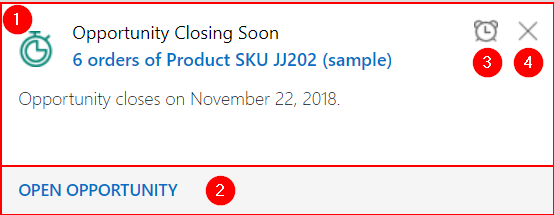
- Section 1: The entire card. It shows you the information related to your card. It will show you, amongst other things, what type it is. The heading icon of the card clearly displays which type of card it is.
- Section 2: The action buttons for the card. Like in the example above, the card shows that the opportunity will close soon. You can choose to open the opportunity to review it or to act according to the opportunity status.
- Section 3: The hold button for the card. This button puts the card on hold for a moment and temporarily removes it from the list.
- Section 4: The Delete button for the card. This button deletes the card and only the card. It doesn’t delete the record that is associated with it.
How to customize the Relationship Assistant in your Dynamics 365?
The assistant is customizable, so you can have only the type of cards that you want to see. For example, you can see the emails that you have received and that require an intervention, or again, you can see the sales opportunities that are open and ask for your attention because their closing date is approaching. The needs of your sales team can be different from your operations team or your service team. Everything is a 100% customizable to answer the specific needs of each role in your company.
Important note: make sure that the pop-up blocker is deactivated in your browser for the URL address of your Dynamics 365 CRM.
To reach the customization interface for your cards in your Relationship Assistant, you need to:
- Click on the Gear button on your navigation ribbon (top right corner);
- Choose Options in the drop-down list;
- Look at your dialogue box, Configure your own options opens with its activated General tab
- Scroll down the General tab;
- Click on Manage the parameter of Personal Relationship Assistant.
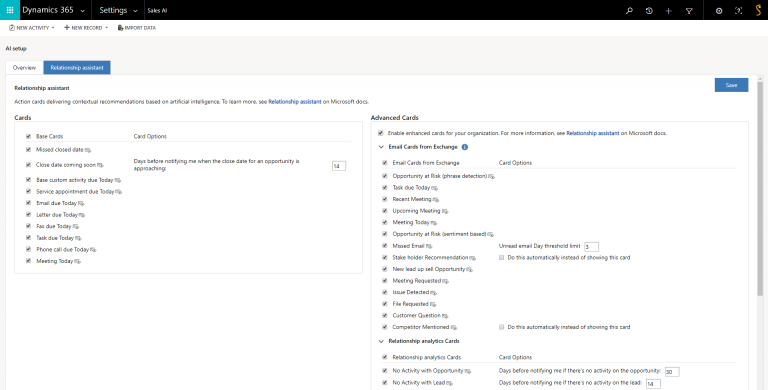
You only need to check which information is relevant to you. It’s that easy.
Microsoft has set this tool to optimize the time of its users. It allows for the centralization of everything inside your CRM. It will even allow you to free your mind of an ongoing to-do list and it will optimize your chance of success with your clients. The Relationship Assistant will help you to not neglect your clients and it gives you the choice to take actions. This tool is in constant evolution. So, the more the artificial intelligence evolves, the more your task repartition will be targeted. This will allow you to increase your daily productivity.
Liked what you just read? Sharing is caring.

November 21, 2018 by Frédéric Charest by Frédéric Charest VP of Marketing
Data-driven Growth Marketer with a Passion for SEO - Driving Results through Analytics and Optimization


