
We can define a workflow in Dynamics 365 as the implementation of automation. We can do it for both simple and complex tasks that we can manage within Dynamics 365 with great ease. It is worth noting that you do not have to be a programmer in order to create a workflow in Dynamics 365. And this is why it is so popular.
We can also define a workflow in Dynamics 365 as a series of methods or functions, called steps, performed sequentially. Note that the workflow process in Dynamics 365 may change the processing direction. It does this by using conditionals, known as conditional branches.
The Importance of Workflows in Business Processes
Keep in mind that Dynamics 365 is a great tool for managing both processes and data. With workflow rules within Dynamics 365, you can easily and quickly ensure that specific steps are being followed and also that all required business processes are timely executed.
Workflow in Dynamics 365 is mainly for automation
Dynamics 365 CRM is a reliable tool for streamlining operations. The user interface has remained intuitive since CRM 3.0, offering a list of triggers and conditions that can automate tasks. The workflow engine within Dynamics 365 allows users to create background workflows or real-time workflows based on the needs of their business unit or organization.
The primary purpose of a workflow in Dynamics 365 is to define daily tasks and outline the steps necessary for creating automation. Whether you need a new workflow or enhancements to existing ones, Dynamics 365 provides the flexibility to meet these goals.

Characteristics of Workflow in Dynamics 365
In order to be effective, a workflow process needs to have certain characteristics.
Some of these traits or characteristics are as follows:
- The workflow should have a clear and concise goal
- The workflow should save you time
- The workflow helps you avoid creating various repetitive tasks in Dynamics 365
In addition to these, workflows can leverage workflow logic to handle conditional steps and incorporate child workflows for modularity across child business units.
Do You Need A Workflow In Microsoft Dynamics 365?
You may know that apps mature after one year of use, especially if your organization is just beginning to use a CRM solution. You may be able to identify steps in your tasks and processes that you often repeat during this time.
Furthermore, you should perform a careful examination and see if some of these steps can be simplified or automated with an app. Simply put, you may choose to use your Dynamics 365 for some or all of these repetitive tasks and streamline the process and save time and resources.
Example of how to create a workflow in Dynamics 365?
For example, if you know that 90% of your clients are in the province of Quebec, you can think about creating a workflow manually that will fill the fields “Province” and “Country” automatically with “Quebec” and “Canada” when you will enter a new address. This automation reduces manual effort, improves system performance, and optimizes daily operations.
By avoiding entering these two fields at once, you will save a lot of precious time in the end! The best advice we can give you is that you should create a “backlog.” You can combine all of your potential needs and preferences in task automation to get the best results.

You can share these automation ideas with your IT department or your business partner or associate in order to create the automation, reducing your production time in the process. It is worth noting that a CRM solution, such as Dynamics 365, is not rigid.
Types of Workflows in Dynamics 365
Dynamics 365 supports various workflows that can cater to different needs, including:
- Background workflows: Operate asynchronously and are ideal for tasks that do not require immediate user interaction.
- Real-time workflows: Execute instantly, making them suitable for scenarios that involve user interaction or time-sensitive actions.
- Child workflows: Allow modular design by breaking down larger processes into smaller, reusable components. These are especially useful in larger organizations with child business units.
- Asynchronous workflows: Execute in the background, improving Dynamics 365's ability to handle tasks without slowing down the user interface.
Recommendation about workflow in Dynamics 365
The great thing is that along the way, Dynamics 365 is adjustable, and you can easily tailor the solution in order to meet your needs and preferences and lower the level of frustration and irritation that you go through on a daily basis. Moreover, we also recommend that you create a single and comprehensive backlog that you and everyone in your company can use to minimize any hassle.
You have to be proactive rather than reactive with these suggestions. This is because your execution speed and your needs will considerably enhance the success of adoption among your employees as well as your organization as a whole.
Book your free consultation today!
Contact us to learn more about our Microsoft Dynamics 365 solutions.
 Free discovery call
Free discovery call
Know This before Creating Workflows in Microsoft Dynamics 365
If you have a genius idea and would like to start creating a workflow in Dynamics 365, then we congratulate you. However, you have to take some precautions before you try something new. With a subscription to Dynamics 365, you can use two different environments.
The first environment is called the “generation.” This is the Dynamics 365 you can use for all your daily work. The second environment is the “sandbox.” You can use this environment in order to test your changes or any development you want to implement to your CRM. It is worth noting that the sandbox is the perfect place to perform your asynchronous workflow creation tests.
The great thing about the sandbox is that it will not affect your production environment or your sensitive data. Therefore, if you make any mistakes, it will not affect the work of your colleagues. This reason is why if you have any changes that you would like to make to your solution, you should always make them first in this environment to minimize any risk.

Who Can Create Workflows In Microsoft Dynamics 365 ?
This is a tricky subject. Wondering why? It is because the answer to this question is not definitive. When you use Dynamics 365 application, you will have a security role assigned to the user profile you are using. Each company has the option to determine the security roles assigned to the profiles.
To know if you have the security role in order to create your workflow, you may learn from the administrator section of your Dynamics 365. The person with the security role will tell you if you have the necessary level of security to reach the end of your achievement.
Keep in mind that if you do not have all the necessary privileges, then your workflow might not work. If you lack the necessary privileges, your workflow manually created might not function as intended. Consult your administrator or the workflow owner to verify your permissions.
What is The Difference Between A Workflow In Dynamics 365 And Microsoft Flow ?
You may know that Microsoft has an extensive application ecosystem. And note that Dynamics 365 is only the tip of the iceberg. You can easily spot the difference between these two applications. Keep in mind that a workflow is solely for the Dynamics 365 application. This is why it does not allow you to create automation with many other Microsoft applications.
On the other hand, Microsoft Flow creates automation between the various applications in its ecosystem. So, it does not fit too easily with some other Microsoft products on the market. Unlike Workflow, MS Flow is an external Microsoft service. Also, it is currently not available to users from within the Dynamics 365 settings section.
You can use Dynamics 365 application with a wide variety of services and applications. Keep in mind that Microsoft calls them connectors. Some of them include Twitter, SQL Server, Box, DocuSign, Skype, Slack, and Google Drive.
Did you know that a connector is really an API proxy? We can define API proxy as an interface that lets an application use various features or data from another application. You can think of a connector as a type of bridge. And, in our case, it allows these services to easily connect to Microsoft Flow and Power Apps as well as Azure Logic apps in the cloud.
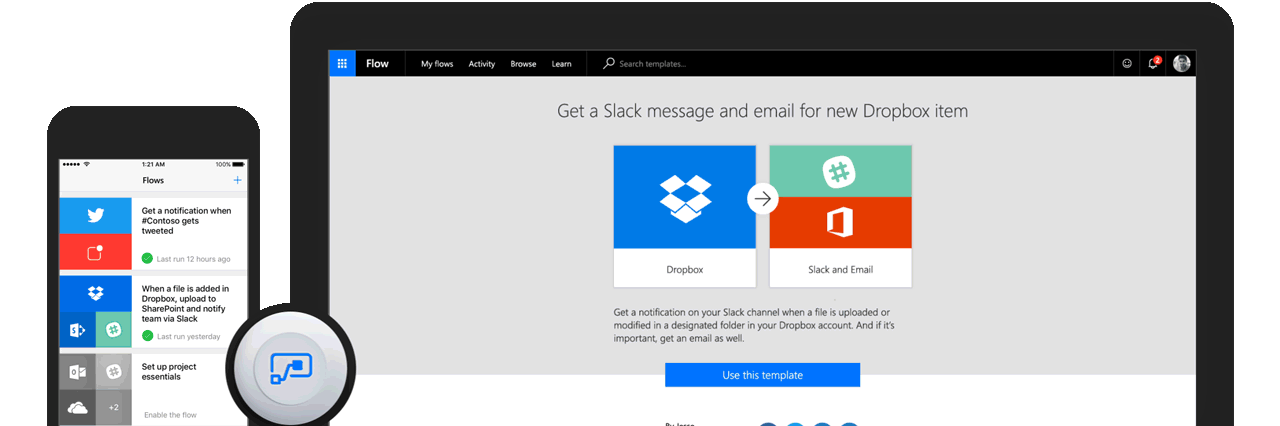
What are models in Workflows
As a user, you can make the most of a vast flow of predefined library work, also called models. Models give you the ability to:
- Easily save Gmail attachments on OneDrive, which is great
- Send an email message to any audience when a Power BI data alert is triggered
- Copy various items from your SharePoint list to any CSV file on a weekly basis
- Save tweets with a hashtag in a SharePoint list, which is excellent
- Receive push notifications
Keep in mind that you can also create your own feeds if none of the templates really match the process that you would like to automate, which is a big plus. We would like to stress the fact that Microsoft Flow helps people who lack the technical IT expertise and experience to automate workflows without any help from a programmer.
You should also know that The Microsoft Flow Management Center will allow an administrator in your company to manage users, roles, and permissions. It will also allow them to ensure that workflows created by employees are in compliance with various data loss prevention strategies to help reduce the risk.
You can use Flow for many things that Dynamic 365 cannot do easily. Note that the following is a non-exhaustive list of many scenarios where MS Flow has the advantage over Dynamic 365. These are:
- Notifications
- User created workflows
- Approvals
- Lightweight integration options
.png)
Conclusion
A well-designed workflow in Dynamics 365 is crucial for automating tasks and enhancing productivity within a business unit. Whether you are leveraging real-time workflows, background workflows, or asynchronous workflows, Dynamics 365 offers a comprehensive solution for managing automation.
So, what are your views on this? Any queries, or do you need assistance? We are here to help you out. Write to us!
Liked what you just read? Sharing is caring.

November 11, 2020 by Kooldeep Sahye by Kooldeep Sahye Marketing Specialist
Fuelled by a passion for everything that has to do with search engine optimization, keywords and optimization of content. And an avid copywriter who thrives on storytelling and impactful content.

