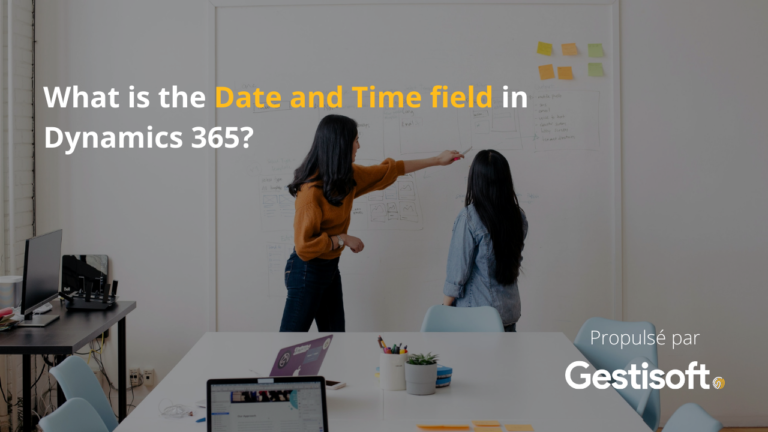
Rollup fields allow Microsoft Dynamics 365 users to track crucial business metrics. This field type stores an aggregate value that has been calculated based on child records that are all related to a specific parent record. You can use rollup fields to view open opportunities for an account, for example, or active products for a business.
Additionally, you can aggregate data from activities that are directly tied to a record, including appointments and emails. There are a variety of functions to choose from when aggregating data, such as “sum” and “average.” Rollup fields can be easily integrated with the user interface as a component of reports, forms and more. Data types used in rollup fields include date and time, currency, and whole or decimal numbers. In this article, we’ll focus on the Date and Time field data type.

What is the Date and Time field?
The Date and Time field in Microsoft Dynamics 365 displays date and time zone data. This information is useful for finding out when certain activities related to accounts or clients occurred. For instance, you may want to look up the last date that an account was accessed, or the exact time of day that an issue arose with one of your clients.
There are several different options to choose from when setting the Date and Time field behaviour. Often, administrators keep this field in “User Local” mode without a second thought. In this mode, users will see the values in their own time zone, formatted according to their own portal language settings. However, you can also save the Date and Time field in “Time-Zone Independent” mode, in which date and time data is displayed the same everywhere as it is not converted to the user’s time zone.
It’s important to note that you can switch from “User Local” to “Time-Zone Independent” at any time, however, it’s impossible to make this change in the opposite direction once the Date and Time field behaviour has been set to “Time-Zone Independent” mode. Similarly, once this field is set to “Date Only” mode, in which no time data is displayed and the date is not affected by the time zone, it cannot be changed to another mode.
How do we create Date and Time fields?
To create date and time fields, you need to open your PowerApps solutions.
Step 1: Click on “solutions”
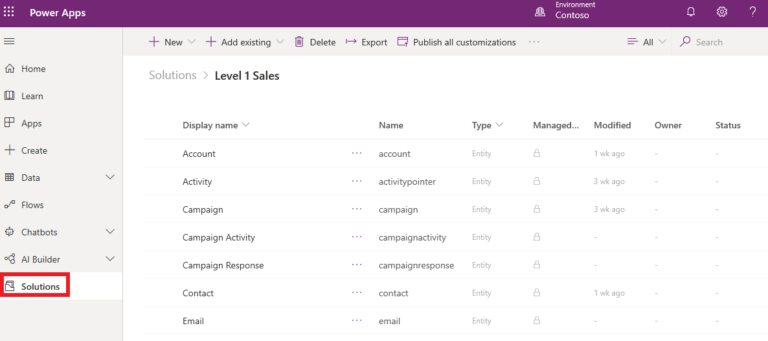
Step 2: Choose an existing solution or create a new solution where you want to add Date and Time field
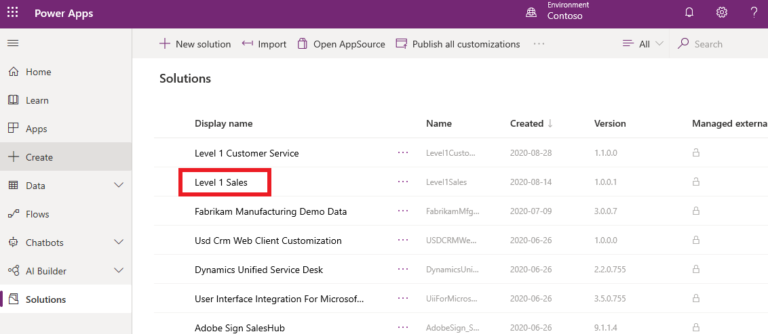
Step 3: Select the right entity that you want to add the new field
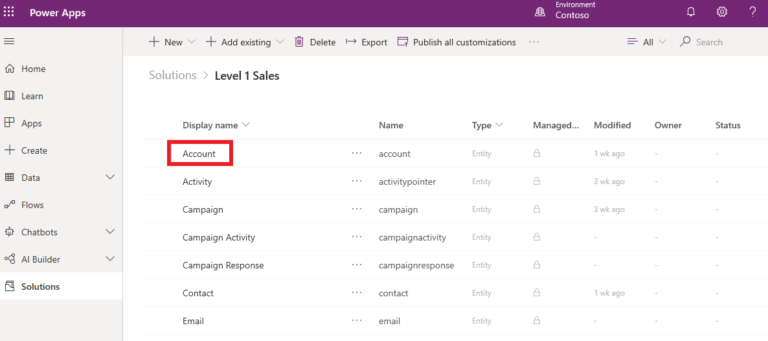
Step 4: Click on “add field”
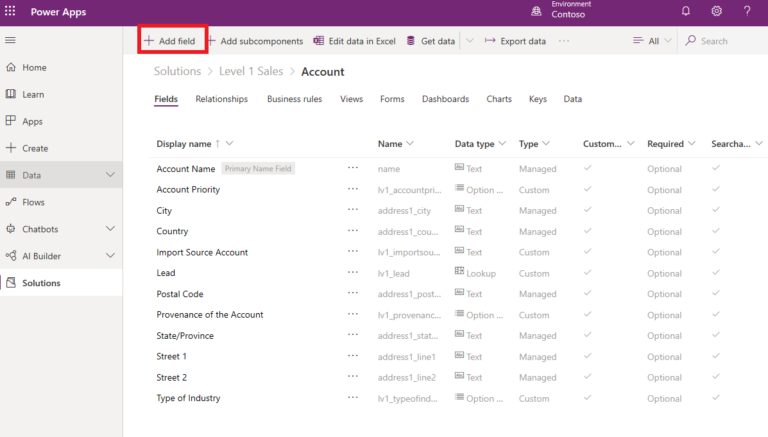
Step 5: A “Field properties” window will open on the left of your screen.
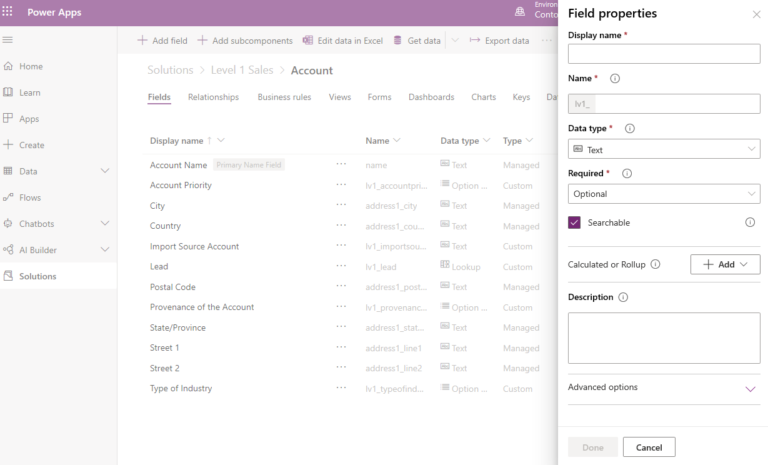
You will complete the information field request with:
- Display name
- Name
- Date type: you have to choose “Date and Time” in the Date time section.
- Required: you can choose between “Optional”, “Recommended” and “Required”
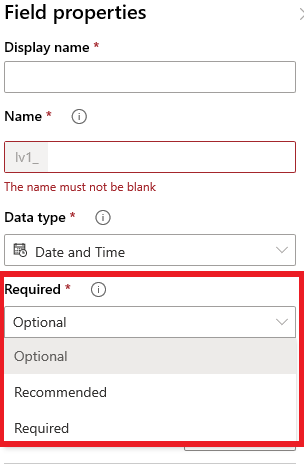
In the advanced options, you can decide on the behaviour of your field. You can choose between “User local” and “Time zone independent”.
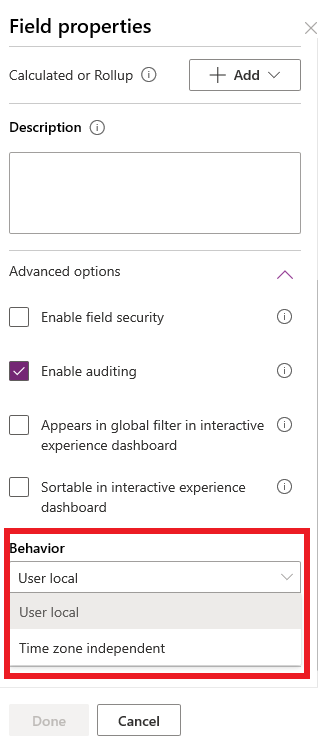
Step 6: Click on “Done” to save and close the field properties
Various presentations of Date and Time fields
While information entered in the Date field will display on-screen in the same way regardless of the user’s location, the presentation of data in the Date and Time field may vary depending on the user’s location (depending on their time zone).
Although data from Date and Time fields is always stored in the database in UTC (Coordinated Universal Time) format, it will be entered in the user’s local time zone and therefore may display differently on their screen.
In contrast, information in the Date field is stored to the database in the exact same format in which it was entered. This field is useful for information such as birthdays or anniversaries, where the date should remain the same for every user viewing it in the system.

Exporting data from Date and Time fields
Did you know that you can export your data from the Date and Time field in Microsoft Dynamics 365? This is a key feature if you want to generate your own reports or perform more calculations on your data. You can choose from several different export destinations for your Date and Time field data, depending on which Dynamics 365 package you have. These include a variety of Dynamics 365 products (Marketing, Sales and the Customer Card Add-in), as well as Bot for Microsoft Teams, Power BI, Facebook Ads Manager and Excel spreadsheets. You can find these options and more by going to Admin > Export destinations.
With Power BI, for instance, you can create graphics from your Customer Insights data via the PowerBI Desktop Add-in. If you want to use your customer data to launch social media campaigns, you may wish to export parts of unified customer profiles to Facebook Ad Manager. Do you want to target specific groups of your customers to maximize the effect of your marketing campaigns and sales and customer support activities? Then you should export your Date and Time field data to Dynamics 365 Marketing. Just make sure you group your customers into segments using the segmentation feature in Dynamics 365 Customer Insights first! By connecting to Dynamics 365 Sales, you’ll maximize the efficiency of your sales activities with the ability to track workflows, develop marketing lists and email promotional offers.
One of the key export destinations for Date and Time field data is a program you’re very likely already familiar with: Microsoft Excel. You can export data to several different types of spreadsheets depending on how you want to compile it. Do you have data that doesn’t change often, or do you want to share your data with external users (who don’t have on-premise access to Dynamics 365)? Then you’ll want to export to an Excel static worksheet, which will allow you get a glimpse of your data at the current date and time. For the most up-to-date data that you can refresh in Excel, choose an Excel dynamic worksheet. Or, if you need to analyze your data to determine trends, opt for an Excel PivotTable. Excel can handle large amounts of data—you can export a maximum of 100,000 rows of data at a time!

Conclusion
The benefits discussed above are just a few of the many advantages that come with creating a Date and Time field for your business’ Dynamics 365 software. Date and Time field behaviour comes into play in many aspects of a business, from marketing to sales to customer support. Knowing the date and time that your business activities occurred helps keep your operations running smoothly and makes it easier to grow and maintain your customer base. What’s more, being able to configure Date and Time field behaviour helps ensure that everyone on your team is on the same page and is working as efficiently as possible.
At Gestisoft, we understand the importance of tailoring your Dynamics 365 solution to meet the precise needs of your industry. If you want to learn more about the Date and Time field in your Dynamics 365 software and how to use this data to your advantage, get in touch with us today! One of our team members will be happy to assist you with leveraging your Date and Time field data to achieve your business goals!
Liked what you just read? Sharing is caring.

August 27, 2020 by Frédéric Charest by Frédéric Charest VP of Marketing
Data-driven Growth Marketer with a Passion for SEO - Driving Results through Analytics and Optimization


