The right forms and landing pages are crucial to your marketing campaigns. With Microsoft Dynamics 365 Marketing Forms, you can ensure that you will never go wrong with your marketing forms ever. Here is a brief overview of this helpful feature from the Microsoft Dynamics 365 CRM.
What Is A Marketing Form?
A marketing form can be any form that collects data from a customer or a prospective customer and aids in guiding them through your sales and marketing funnels. It can be a feedback form, survey, subscription form, grievance form, payment forms, an online order form, and any other type of form that has a specific purpose pertaining to your business.
Your marketing forms need to be precise and designed well to serve the purpose accordingly. You should also be able to export the form data into your central database with ease and be able to access it as per your needs.
The Microsoft D365 Marketing forms is a specialized solution that provides these functionalities and more to make the best out of your landing pages and find ways for better lead generation.
.png)
How To Set Up And Manage Marketing Forms In Dynamics 365?
Setting up a marketing form with Dynamics 365 can be a simple task. You will have to specify the input fields and arrange them into the layout you desire. Once you define a form template, you can organize them into libraries and reuse them for similar cases.
Some common types of marketing forms provided by D365 are:
Landing Page Forms
These are general-purpose forms that collect generic customer data such as contact information, feedback, and such. Landing pages can be customized to offer mailing list subscriptions opt-in function as well. These forms integrate with the D365 marketing platform and create a new customer record if the customer data does not already exist in the database.
Subscription Forms
As the name implies, these forms allow contacts to add or remove their subscriptions.
Forward To A Friend
These forms use a collection of fields that will forward a marketing message to the list of emails entered.
You should decide on the purpose of the form and select the form type accordingly.
Each marketing form consists of input fields and controls like buttons, graphical elements, and certain configurations. To create a form, you should first define the input fields to be included as a Marketing Form Field and then choose it from the field options to include it into a form.
Steps To Create A Dynamics 365 Marketing Form
- Click Marketing > Internet marketing . Next, click Marketing Forms and select New.
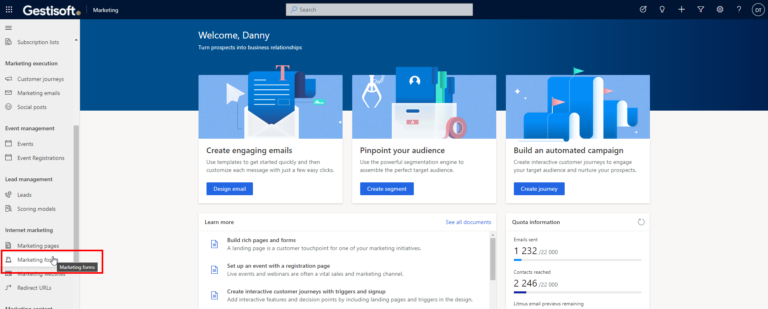
- Pick a template that has the layout, sample content, and form type that you need. Or skip if you wish to start with a blank canvas.
- Customize the form by adding or editing the form fields in the Form Designer.
To add a form to a marketing page while working on it, add a Form Element, click New on the Properties tab, and pick a template.
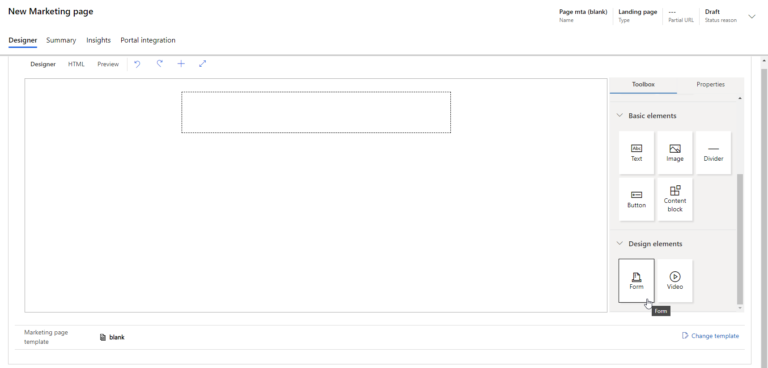
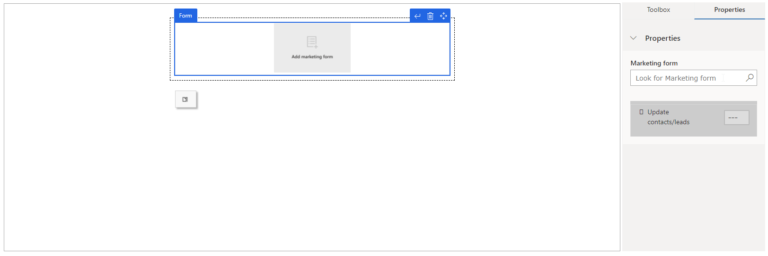
The basic settings that you will be working with when designing a form are listed down below:
- Header settings like name, form type, update contact/leads, status reason,
- Summary tab settings include general information, lead matching strategies, purpose, visual style, prefill fields, submission behavior, timeline, related fields, and marketing pages.
Ways You Can Use Dynamics 365 Marketing Forms
Here are some more detailed instructions to help you create Dynamics 365 Marketing Forms for specific use cases like event registration and embedding them on external websites.
How To Use Dynamics 365 Marketing Forms For Event Registration
- Access Marketing > Internet Marketing > Marketing Forms to view all the forms that can be used on your instance.
- Click New and pick the Event Registration Form Template.
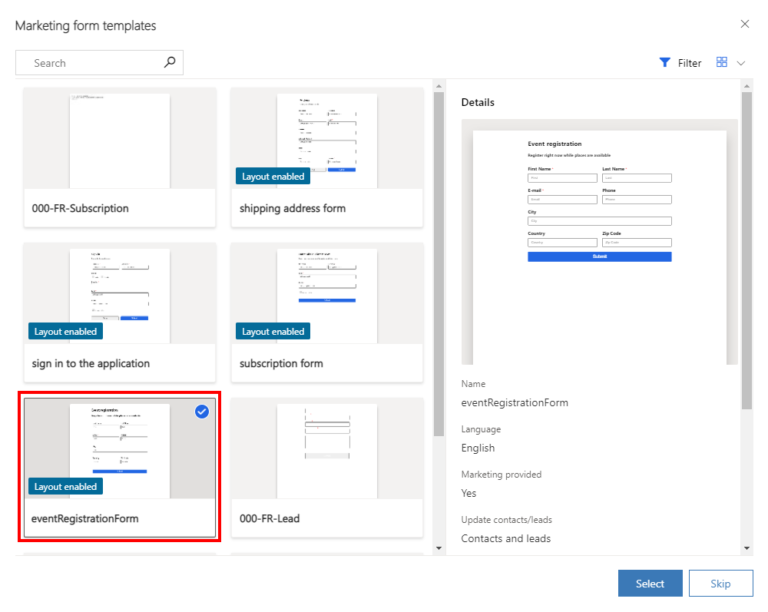
- When you open the Form Designer, configure the header settings such as name and form type. For event registration forms, the entry for form type should be Event Registration.
- Customize the input fields, validate your form and make it go live.
How To Embed Dynamics 365 Marketing Forms On External Websites
Sometimes, you may need a landing page even when you don’t have a website on your own or would like to embed your marketing forms on external websites to gather more impressions. Dynamics 365 helps you achieve this functionality by letting you embed the D365 Marketing forms on external websites.
- You can make use of this feature in two ways:
- Embed the Marketing form on an external website page
- Create the Marketing Form, save it and go live.
- When it goes live, Open The Form Hosting
- Select the Related Marketing Forms Pages Column and select Add New Form Page.
- Configure the form options and save.
- You can view the code for the form from its settings. Copy and paste the code to the external webpage where you want the form to be displayed.
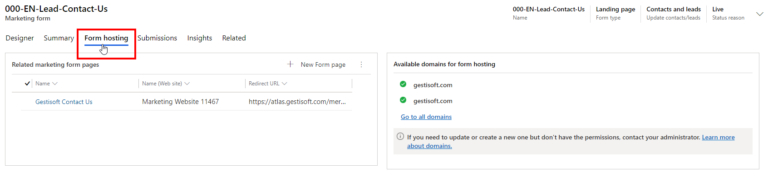
- Use the Form Capture feature to integrate an external form to your Dynamics 365 platform.
How Do You Manage Dynamics 365 Marketing Form Submissions
A subscription center is a specialized marketing page that your known customers or contacts use to manage their contact information with your organization. Legal mandates require you to include a link to a subscription center in all your marketing emails so that contacts have the right to choose to stop or continue receiving emails from you.
You can set up subscription center form pages by selecting the Subscription Center Field in the content settings as you create a marketing form.
Submissions to your forms could fail due to various reasons like network errors, mismatch of values, the wrong option set values, missing required fields, or incompatible customizations. When you encounter a high level of submission failures, you should investigate the root cause and see if your forms can be optimized to avoid failures.
To do so, you can inspect the incoming submissions. Steps to follow are:
- Make sure to configure your forms to store all incoming submissions.
- Go to Marketing > Internet Marketing > Marketing Forms and select the form you want to inspect.
- Find the list of submissions, their status reason. You can open each submission to view more details and find the cause for failure.
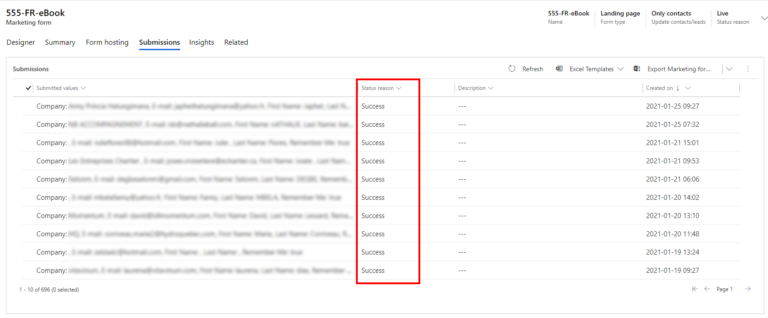
Dynamics 365 Marketing Forms Tips and Tricks
How To Enable Pre-Filling For Marketing Forms
In case the form does not prefill, go to Settings > Advanced Settings. Next, click Marketing Settings and then Authenticated Domains and add a new domain name with the option to enable prefilled forms.
How To Configure Fields To Be Used In Marketing Forms
The different types of fields you can use in Marketing forms include various design elements and form fields that you can add by selecting + New from the Marketing Templates > Form Fields list. There are multiple configurable settings for each form field like the label, field type, contact mapping, lead mapping, placeholder, default value, prefill, hide field, max characters, label position, required status, required error message, and so on.
.png)
Conclusion
Marketing forms are indeed a must-have feature that should be leveraged well. There are many customization options available, and it is up to you to make the best use of them by using well-designed templates that aid in better data collection. Why not can use some expert help to get things right from the get-go? Use the GestiOnTheGo service dial down your marketing forms to capture leads more efficiently.
Liked what you just read? Sharing is caring.

January 26, 2021 by Frédéric Charest by Frédéric Charest VP of Marketing
Data-driven Growth Marketer with a Passion for SEO - Driving Results through Analytics and Optimization


